First connect to the Williams Wi-Fi portal (Williams-College) and select Eduroam. Now open a browser (i.e. Chrome, Firefox, Safari) and navigate to the website https://cat.eduroam.org/
On the cat tool site select ‘Click here to download your eduroam installer’. From the drop down menu, select Williams College. If Williams College does not appear, search for it in the bar. Now click the eduroam button to download the cat tool.

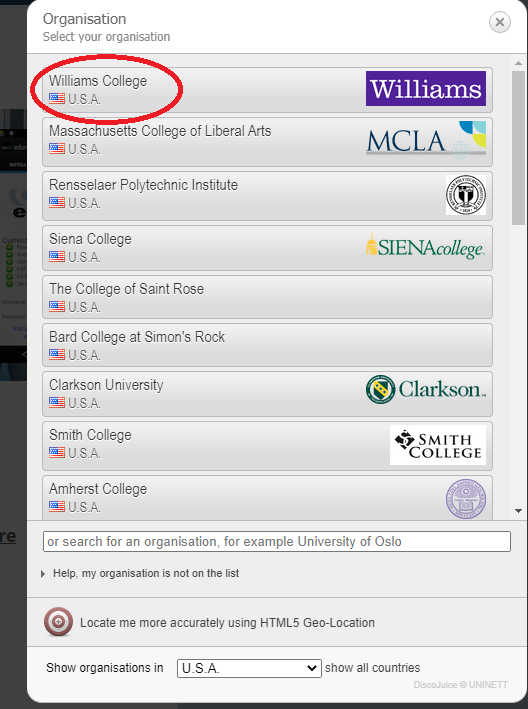

Now select and run the eduroam mobileconfig file, from your downloads. That will place a profile for eduroam on your device. To install the profile go to your system preferences using the Apple menu, select 'Profiles', find eduroam® in the list and click install. You should use your Williams email address and password when prompted. After the profile installs it should show as 'Verified'.






Now you should be able to select eduroam from your list of available Wi-Fi networks.
